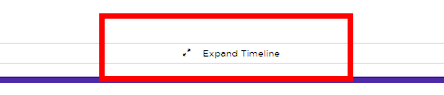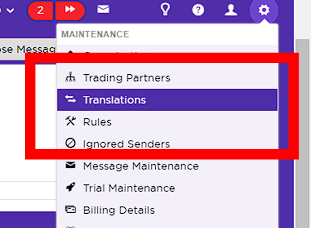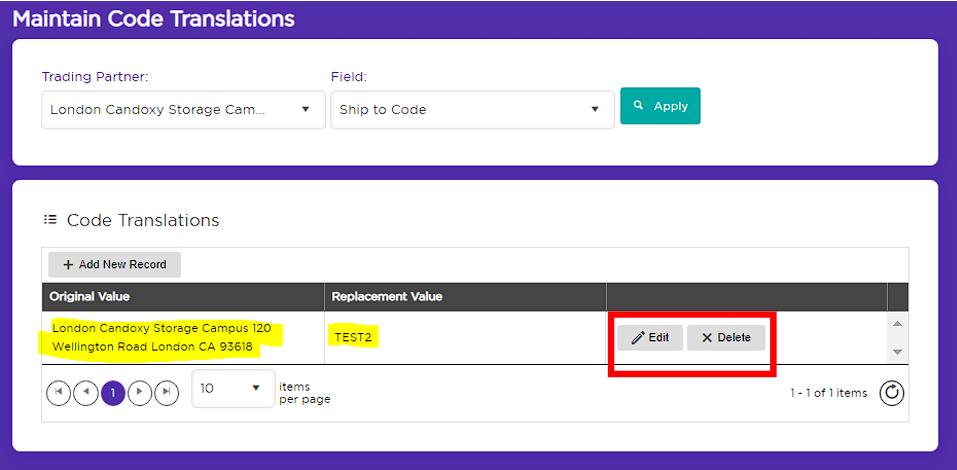How to Correct a Previously Saved Code Translation
Learn how to edit or delete a previously saved code translation
If you notice that Lucy has used a previously saved Product, Customer or Ship to Code that is not correct, it is likely that a bad Code Translation has been saved.
To review this, locate and view the Order where the bad code translation was likely used and confirm by looking at the Order Timeline.
To do this, when in Message Review, click 'Message Details.'
Now click 'Expand Timeline'
Now we can see the details that Lucy has been told to use in the timeline.
Note: if you see that Lucy made changes to an order, it is likely that this has occurred because a user has saved a Code Translation.
In the above example, you can see that Lucy has used a Code Translation to change the mapped text "London Candoxy Storage Campus 120 Wellington Road London CA 93618" to Ship to Code "TEST2"
In this scenario, we've determined that this is actually incorrect so now we need to fix it for future orders.
To do this:
In your Lucy Maintenance Menu, select 'Translations'
Now we need to filter for the Trading Partner and the Field that the Code Translation was saved against.
In this scenario, the Code Translation was saved against our Trading Partner - London Candoxy Storage Campus and the Field type: Ship to Code
Now click 'Apply' and you'll be able to see a list of all saved Code Translations against that field, for that Trading Partner.
Now that we've located the Code Translation in question, we can either Edit and amend it or Delete it.
Note: Lucy will show you a default of 10 items per page. If you have more than 10 items, it can be hard to go page by page to locate a saved Code Translation so a good tip is to expand items per page from 10 to ALL.
Once you've expanded the page to show you all of your saved Code Translations, use CTRL + F to utilise the browser search function to help you locate the Code Translation in question.
More: