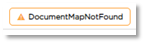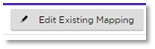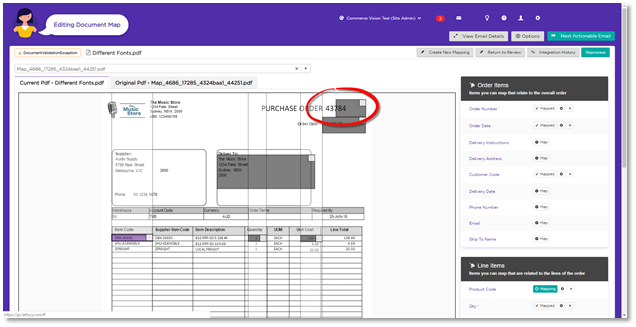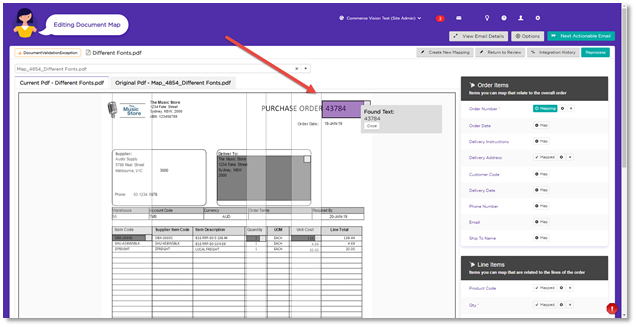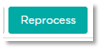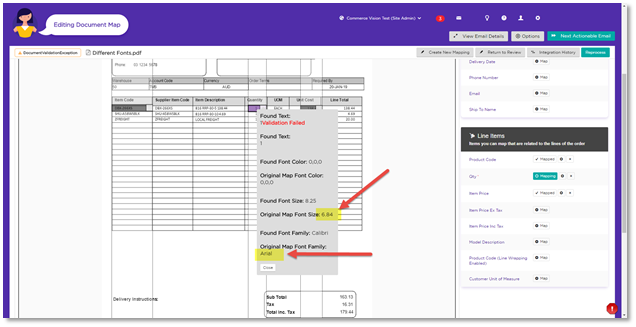Editing an Existing Document Map
Learn how to Edit an Existing Document Map for a PDF Purchase Order
Occasionally you may be required to edit an Existing Document Map. This might be because the customers purchase order format has changed slightly and now their Product codes have moved to another column, or it could be due to a change in character font & size… There’s a whole bunch of reasons as to why you might need to edit a map. The key here is for us to show you how quick and easy it is to amend a map.
You can edit a map and add, remove or adjust document fields as you wish by viewing the order and then selecting 'Edit Existing Mapping' under 'Options,' or alternatively you can edit your maps via the Trading Partner Maintenance menu.
Other Common Issues with Mapping
- If an existing map is not suitable for an order, Lucy will also show a status of Document Map Not Found.
- If you are trying to setup a document map and Lucy won't allow you to process it because of one of the following errors.
- Could not find all mandatory fields. (mandatory fields are noted by a red asterisk)
- Or Missing required field Quantity.
- Or Pdf parse failed to find a page with any lines.
Example of a mandatory field:
- If any of these errors occurs for a Trading Partner that already has a document map saved, then this error could be due to something changing on this order, compared to the order that was used to create the initial document map.
- Or it could mean that Lucy can't find any data in the mapped fields.
- To investigate, View the order and then click ‘Edit Existing Mapping,’
- and try to reposition or resize your mapping fields, making sure to preview the mapped field by clicking the grey square in the corner of the mapped field.
Alignment has changed
- In this example, you can see that the alignment of the Purchase Order Number has changed.
- Lucy needs a Purchase Order Number to create a sales order in your ERP. Since she can no longer find a valid Purchase Order Number then the order has errored.
- Try to increase the size of the mapping field so that the whole number can now be captured.
- To check what a document mapping field is picking up, click the grey square in the upper right hand side of the Purple highlighted mapping field.
- Now click Reprocess
- If you are still receiving an error – and Lucy won’t let you process the order, there might still be an issue with the data.
Change in Character Font
- In this example you can see that the font has changed Type & Size. The original font size and type was 8.25/Calibri but on this order it’s 6.84/Arial.
- To overcome this, just remap the remaining mapping fields (Product code, QTY & Price) and Reprocess the order.
Note – If it is common for your customers purchase order formatting & fonts to change then you may need to consider creating a new document map to deal with the changes in consistency. You can have as many saved maps against a Trading Partner as you need. Don’t worry, Lucy will always use the most suitable map.
More: