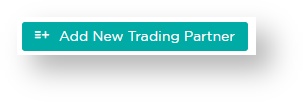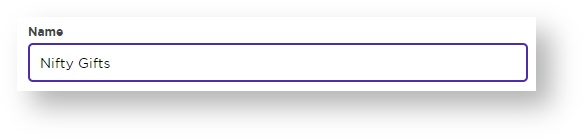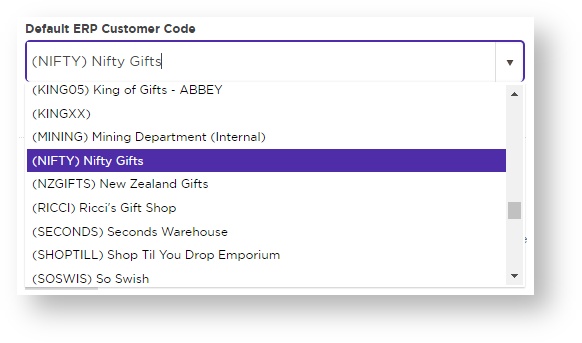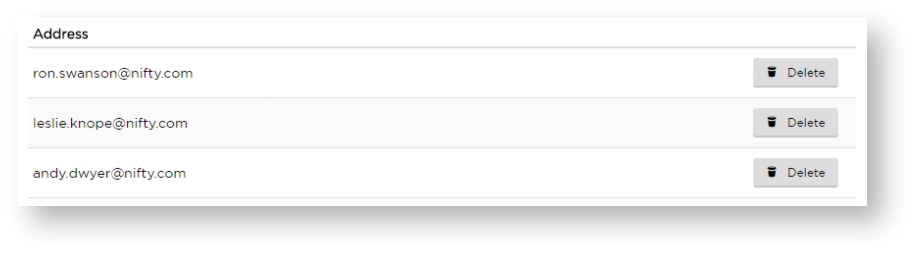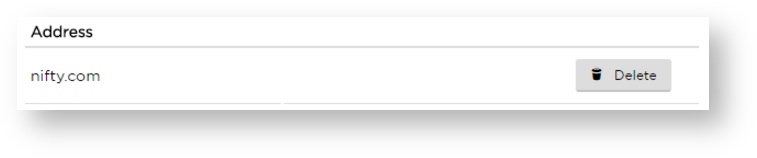Trading Partners
How to Assign Orders to Your Customers
Trading Partners - Also known as your Customers!
You can think of the Trading Partners page as Lucy's address book. Essential details for each customer are stored here, such as their Customer Code and ordering email address.
Their Document Maps are also accessible here once they've been created.
You can set up your Trading Partners in advance, or just wait until the orders start rolling in. If an order arrives without an obvious customer to assign it to, Lucy will prompt you to create a new Trading Partner.
Setting up a Trading Partner
- On the Trading Partners page, click Add New Trading Partner.
- Enter their name.
- Mark them Active to allow order processing.
- Assign their Customer Code from your ERP. Once you start typing, Lucy will offer suggestions in the dropdown.
- Enter the email address (or domain) you expect this customer's orders to be sent from. You can enter multiple individual addresses,
...or an entire domain to capture any sender from the organisation. - Save & Exit.
That's it! Your new Trading Partner is now set up.
Next step - Mapping the PDF when Lucy first receives an order.
Other How-to articles...
The selected root page could not be found.