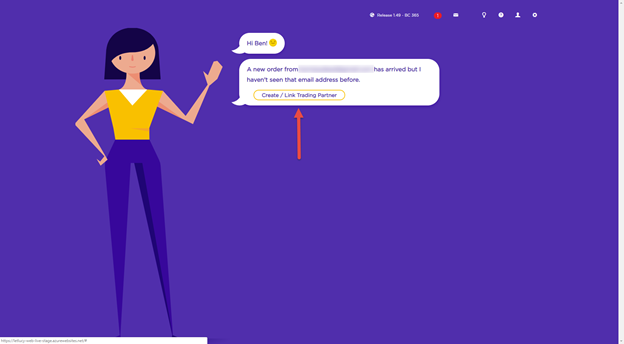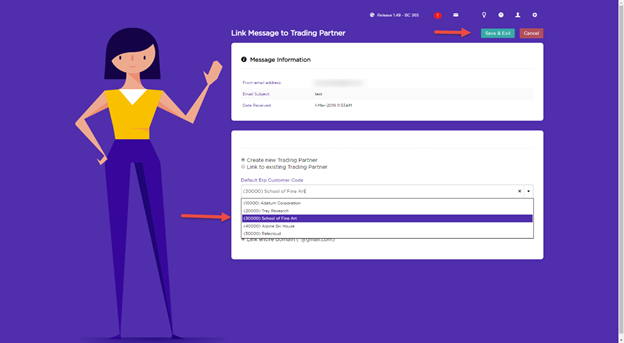Creating a new Trading Partner
Setup a new customer by creating a Trading Partner for them in Lucy
Step 1. When you’re ready to start, forward a purchase order email from a new customer to your Lucy mailbox to set them up in Lucy.
Step 2. When Lucy receives that email, she won’t recognize them as an existing customer. So you need to follow the prompts to link your sender to a Trading Partner.
Step 3. To create a new Trading Partner, Tick the Create New Trading Partner option and enter the default customer account code into the Default Erp Customer Code field. Alternatively, you can select the customer from the drop down menu.
Step 4. Lucy needs to link an email address to the trading partner so that she can determine who an order is from, so you can either link the single email address or entire domain. Click Save & Exit and Lucy will attempt to process the order.