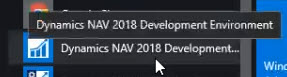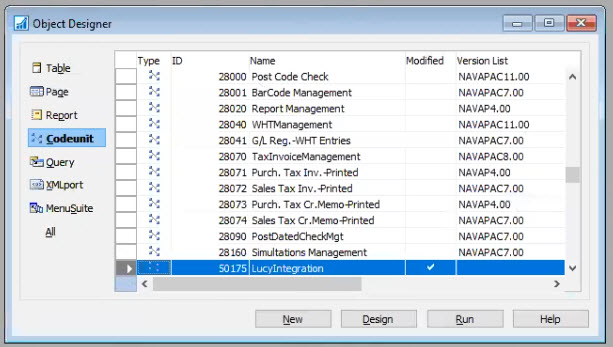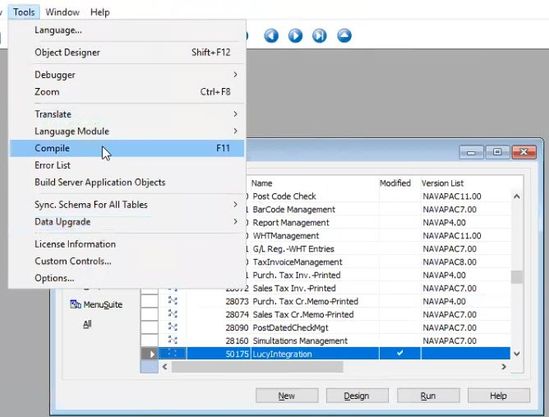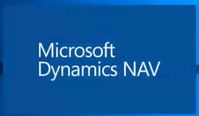Integration - Dynamics NAV
Once you've completed your Lucy trial using the demo data we provided, you may wish to have Lucy integrate to your own data for testing. Here's how to set that up.
Below is a checklist of technical deliverables to get Lucy integrating to your NAV environment, along with a step-by-step guide on how to do it.
Checklist
- Download / save Lucy Integration file
- Import & Compile Lucy Integration file in Dev Environment
- Add Lucy Webservices Codeunit in NAV
- Provide NAV Codeunit URL to Lucy
- Provide NAV Username & Password to Lucy
Technical Guide
1. Lucy Services Package Installation
- Connect to your Dynamics NAV server.
- Download the LucyIntegration file and save it locally (right click, 'Save link as...') - https://www.letlucy.com/hubfs/Lucy%20Integration%20Client/LucyIntegration.fob
- This file has Codeunit ID 50007 and you will need to confirm your NAV License has this ID available.
- Open your NAV Development Environment.
- Select File → Database → Open.
- Choose your database and login with your usual credentials.
- Select File → Import, browse to the Lucy Integration file you saved at step 2, and click Open.
- In the Object Designer, select 'Codeunit' on the left hand menu.
- Find the LucyIntegration file that you just imported, and select the row to highlight it.
- Navigate to Tools → Compile, then Yes to confirm.
- Now open your Microsoft Dynamics NAV (i.e. not the Development Environment).
- Navigate to Departments → Administration → IT Administration → Services → Web Services.
lcu - Click New.
- Select 'Codeunit' from the Object Type dropdown.
- Enter the Lucy code 50007 into the Object ID field.
- NOTE: The screenshots in this document show the Object ID as 50175 - please do not use this ID.
- NOTE: Please ensure you are licensed for CodeUnit 50007. We are able to provide a new Codeunit file with a different ID if your licensing requires.
- Give it a name (e.g. "LucyIntegration").
- Check the 'Published' box, then click OK.
- Click Reload.
- Find the Lucy code unit you just added and right click on the 'SOAP URL' field to Copy the URL.
- Login to Lucy and navigate to Integration Settings.
- Paste the SOAP URL you copied into the Code Unit Soap URL field.
- Enter your NAV Username and Password for Lucy to access the database. This User needs read, insert and modify permissions to Sales Header, Sales Lines, Stockkeeping Unit, Address ID & Planning Assignment. As many businesses implement NAV differently please get in touch with us to confirm what specifics are required here.
- Click 'Test Connection' to verify that the URL and credentials work for Lucy.
- Click Save.
And that's it! Lucy is now configured to integrate to your own data in Microsoft Dynamics NAV.
More: