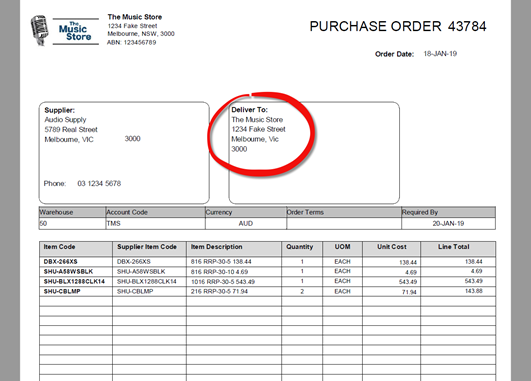
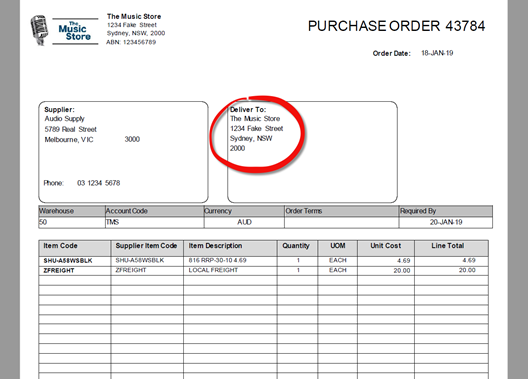
Learn how to map & correct a Customer Code when dealing with one PDF format across Multiple Debtors |
To start, you need to add a Customer Code field to a map to override the Default ERP customer code that you saved when you created the Trading Partner in Lucy. This is helpful for those customers that have multiple debtor accounts. This means that you can create one map to use to process all of their orders for all of their different stores and locations, (you can even use multiple maps for multiple customers that might send their orders from the same email address!).
Earlier in this guide, we mentioned that your customer doesn’t even need to have their Customer Account Code on their PDF for Lucy to figure out who the order is for. You just need to map something unique on your customers order, so that you can teach Lucy who the order is for. This can be a; telephone number, email address or even delivery address (recommended).
So how does this work?
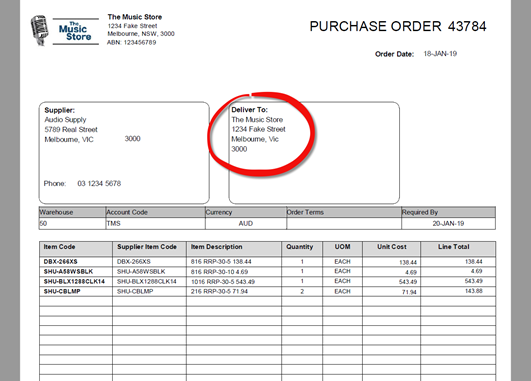
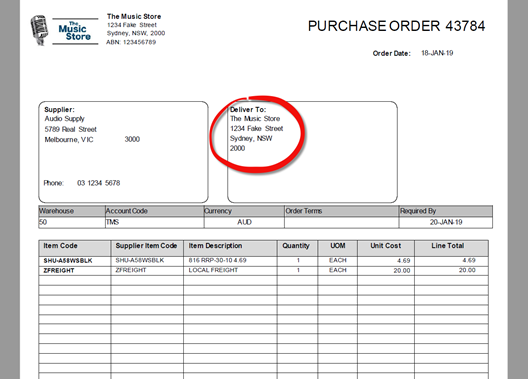
But, each of these stores has their own debtor code in our ERP. In this example;
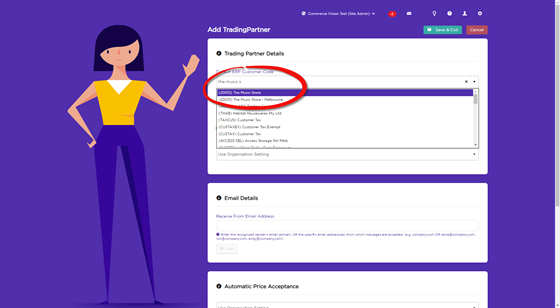
So how do we let Lucy know which debtor code to use when creating the sales order?
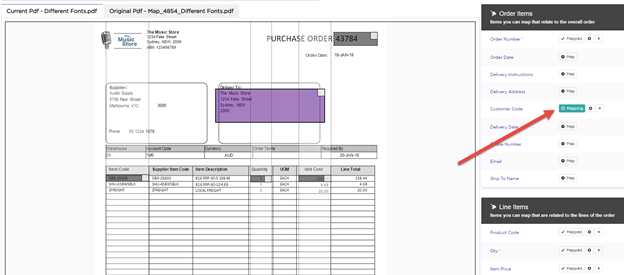
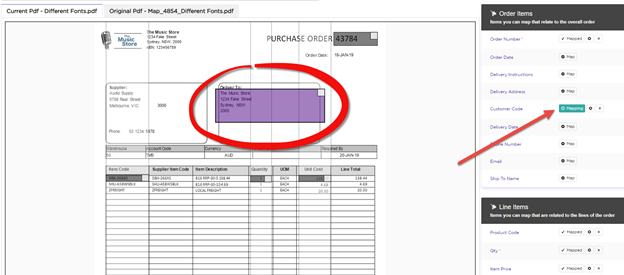
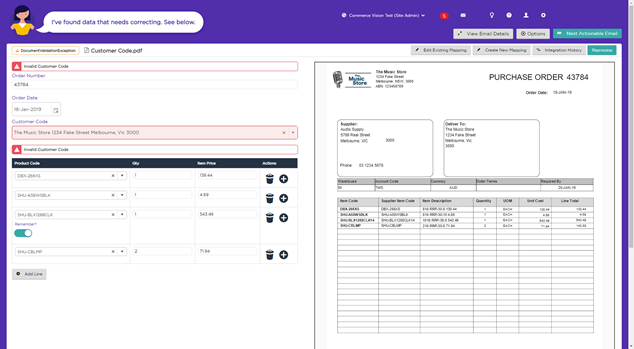
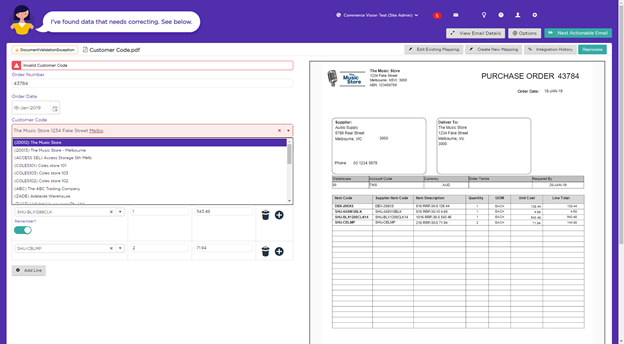
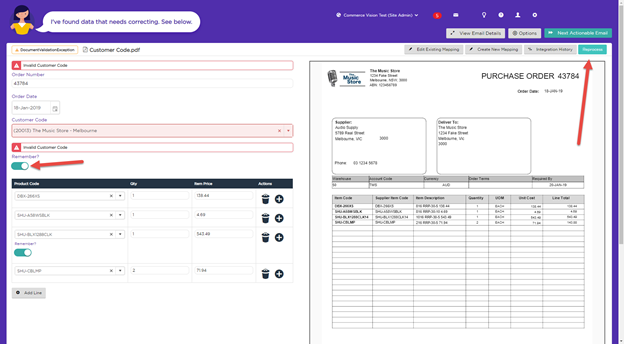
Lucy will now Intergrate the Purchase Order using this Customer Code instead of the Default ERP Customer Code that was defined when you created the Trading Partner.
More: