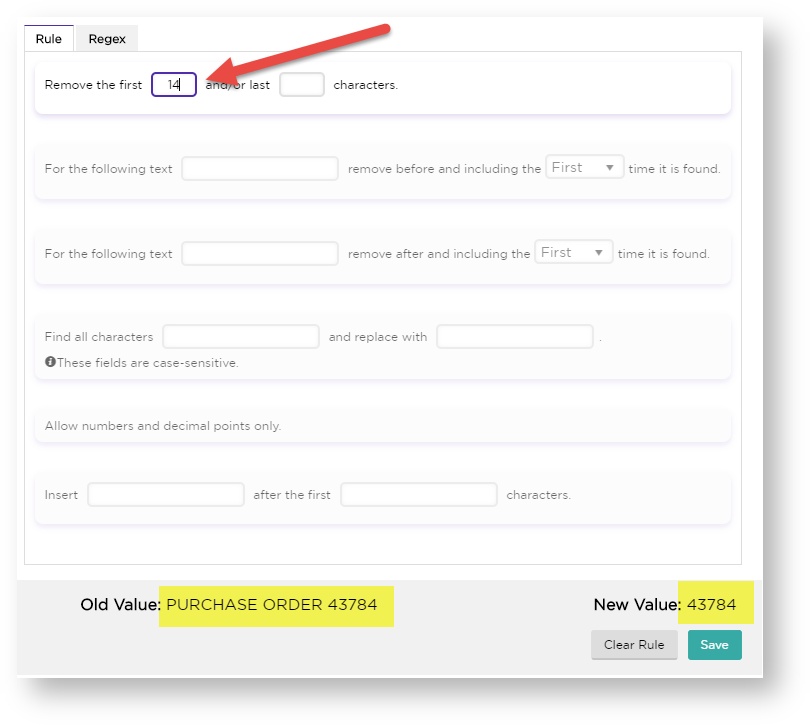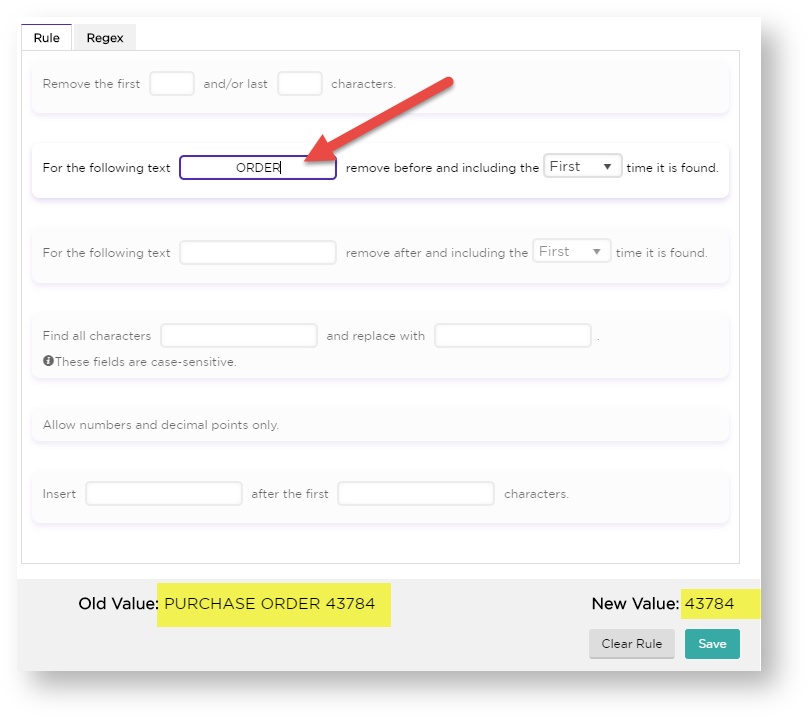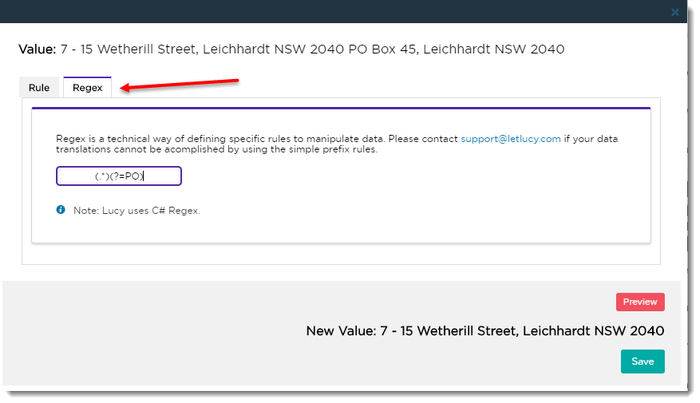Mapping Rules
How to Remove, Replace and Ignore Mapped Data
On occasion, you'll want to remove or 'ignore' data when mapping a PDF for a Trading Partner. Perhaps you've got a customer whose order numbers always come prefixed with 'PO', for example.
To handle this extra data, Lucy allows you to set Mapping Rules against each field of the order.
Here's How:
- On the mapping screen, you'll see a gear icon to the right of all mapped fields (as well as those you are currently mapping). Click this icon to create a rule for a particular field.
- The Create Rule window opens. In this example, we'll remove the first 14 characters (the 'Purchase Order') from the Order Number:
- You can see the Original Value in the bottom left, and preview the New Value in the bottom right.
- Click Save to apply this rule to the field.
Alternatively, you can use the other rule expression to achieve the same effect:
Regex
To create more complex rules, there is the more advanced Regex option. Regex expressions allow you to select only portions of the data, beyond just removing a prefix.
In the example below, we've removed everything in the Delivery Address from 'PO Box' onward.
Due to its complexity, we strongly recommend you contact us at support@letlucy.com for assistance with Regex.
More: