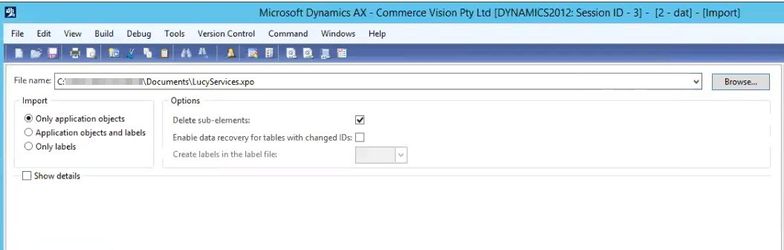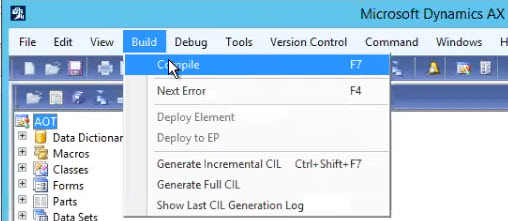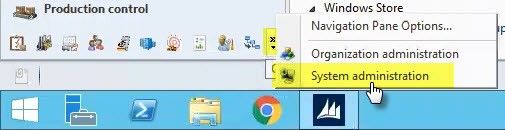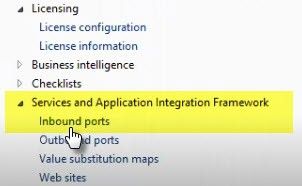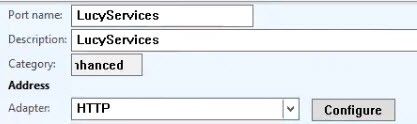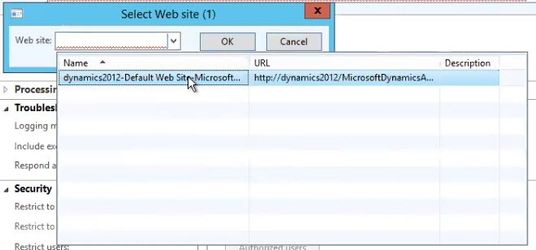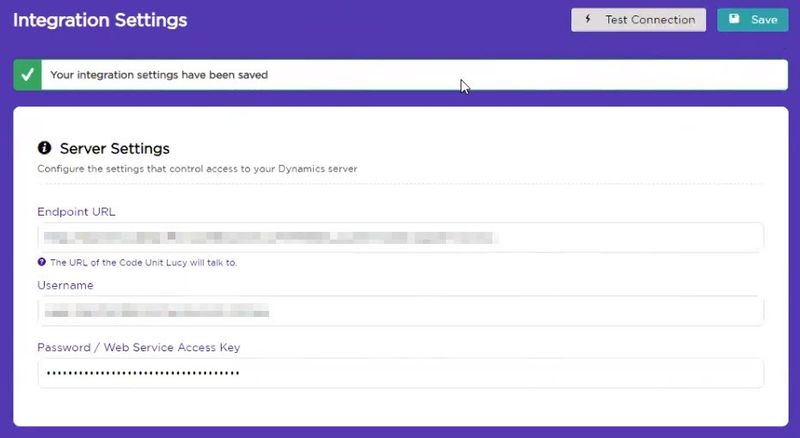Integration - Dynamics AX 2012
Once you've completed your Lucy trial using the demo data we provided, you may wish to have Lucy integrate to your own data for testing. Here's how to set that up.
Below is a checklist of technical deliverables to get Lucy integrating to your Dynamics AX environment, along with a step-by-step guide.
Checklist
- Download / save Lucy Services file
- Import & Compile Lucy Services file
- Update Inbound Ports
- Select Service Operations
- Provide Dynamics URL to Lucy
- Provide Dynamics Username & Password to Lucy
Technical Guide
Lucy Services Package Installation
- Download the LucyServices.xpo file and save it locally - https://www.letlucy.com/hubfs/Lucy%20Integration%20Client/LucyServices.xpo.
- Login to Dynamics AX. From the menu at top right, select New Development Workspace.
- In the window that opens, click the Import icon and browse to the Lucy Services file you saved in Step 1.
- Click OK and verify that the import log contains no errors.
- Next, navigate to Build → Compile.
Please note - this step may take several hours to complete, and your Dynamics environment will not be available during this time.
We recommend performing this process out of hours. - Now, login to your Dynamics AX non-Development environment.
- From the menu at bottom left, navigate to System administration → Services and Application Integration Framework → Inbound ports.
- Enter "LucyServices" as the Port name and Description, and change the Adapter to 'HTTP'.
- Open the URI dropdown, then select the Dynamics record from the Web site dropdown and click OK (should be the only option available).
- Click 'Service operations' and select the following services from the list of operations. Once the below have been selected, click Close.
- CustomerService.CustomerLookup
- OrderService.InsertOrder
- ProductService.PriceLookup
- ProductService.ProductLookup
- ProductService.ProductVariantLookup
- Optional: Under Troubleshooting, change Logging mode to 'Original document' (this just gives the Lucy team more meaningful feedback in the event there's an error).
- Optional: Check the box to enable 'Include exceptions in fault' (again, more useful information for Lucy developers in the event of an error).
- Click 'Activate' for this port.
- Copy the URI, then Close the window.
Update Lucy with the Dynamics URL.
- Login to Lucy and navigate to the Integration Settings page.
- Paste the URI you just copied into the Endpoint URL field.
- Enter your Dynamics AX Username and Password (or the username and password of the Dynamics user you'd like Lucy to connect as).
- Click 'Test Connection' to verify that the URL and credentials work for Lucy.
- Click Save.
And that's it! Lucy is now configured to integrate to your own data in Microsoft Dynamics AX.
More: