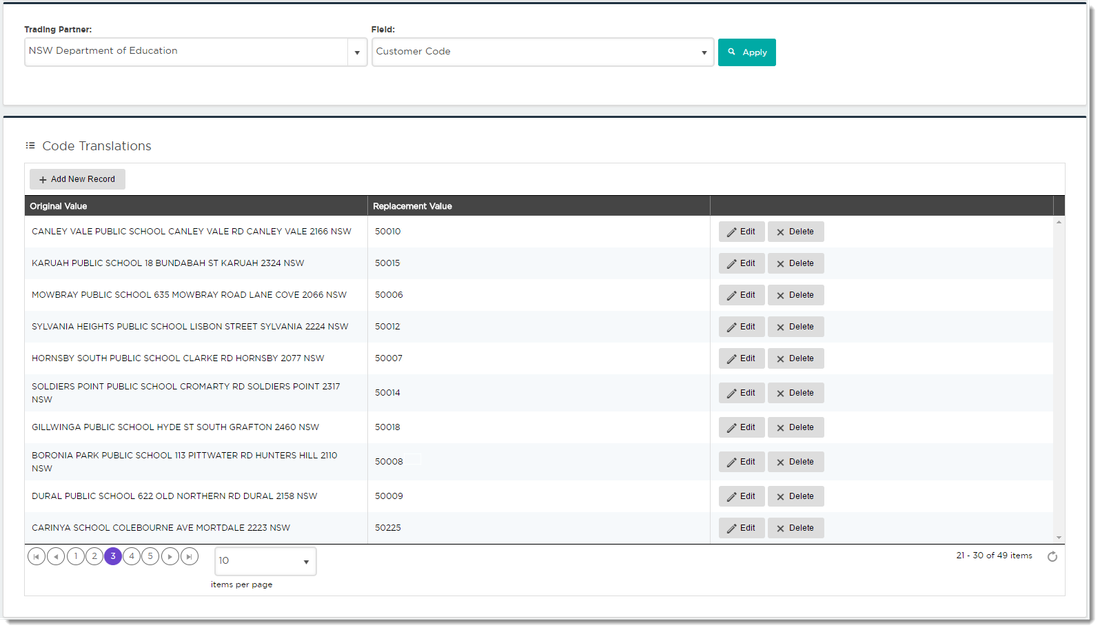| Excerpt |
|---|
How to Review and Amend Validation Errors |
...
- Price Variance - the price on the purchase order doesn't match your price for that customer.
- Invalid Product Code - the product code couldn't be matched to any of your products, and no translations were found.
- Duplicate Order Number - this order has already been processed by Lucy
- Delivery Address has too many characters - Pronto has a character limit of 30 characters per address line
If an order has validation errors, it will display a Document Validation Exception warning. Review the document below to see the details of the errors.
...
- Enter the correct the product code in the highlighted field.
- Remove the line from the order using the 'Delete' toggle.
When correcting the product code, consider using the 'Remember?' option. This saves the correction in your Code Translations table. It will be stored against this trading partner, and future orders for the product '8' will be automatically translated to the correct product code.
Price Variances
A difference in price will also prompt a review of the order. You may choose to Update to your ERP price, Override and accept your customer's price, or enter your own value on the order. Lucy will display both prices so you can see the difference at a glance.
...
If you receive too many Price Variances please check here for instructions on how to setup your organisations Automatic Price Acceptance rules.
Customer Translations
In some cases, you may wish to translate the Customer Code based on the Delivery Address. Perhaps a central Purchasing officer places orders on behalf of multiple Customers.
...
Tick 'Remember?' to store the correction in your Code Translations table (shown below).
Other How-to articles...
Page Tree root <to be deleted> How-to articles